Gnaural for Java
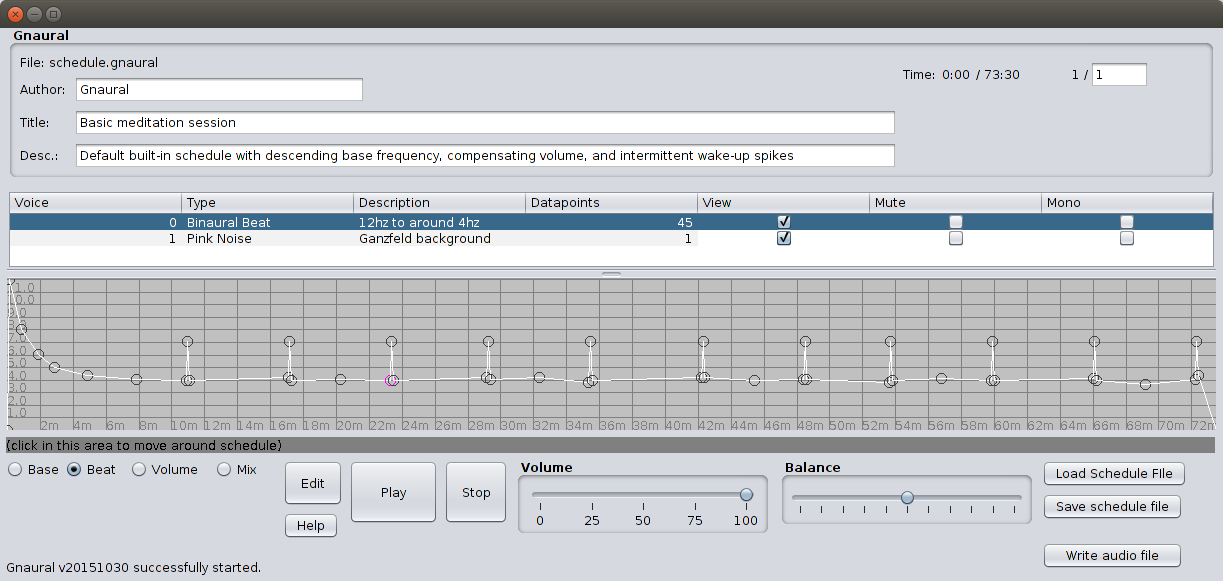
- What is Gnaural for Java?
- How is Gnaural for Java different from the old Gnaural?
- How do I use it?
- Where is the video tutorial for it?! (HERE)
What is Gnaural for Java?
The Java version of Gnaural resolves all issues of platform compatibility: Gnaural now runs great on Windows, MacOSX, and Linux. But in order to run it the new Gnaural, you'll need Java. It is free, easy, and upwards of 90% of computers already have it. Linux has an open-source solution (OpenJDK), everyone else should get Oracle's version:
https://java.com/
Once Java is installed and Gnaural for Java installed, running Gnaural is as simple as double-clicking the downloaded file "GnauralJava.jar." Linux users may need to run Gnaural from a terminal window (
Ctrl-Alt-t),
cd'ing to GnauralJava.jar's directory then typing:java -jar GnauralJava.jarYou can also launch Gnaural directly from your web browser from clicking this link, but Oracle now requires you to set your Java Control Panel like this (both MacOSX and Windows screenshots):
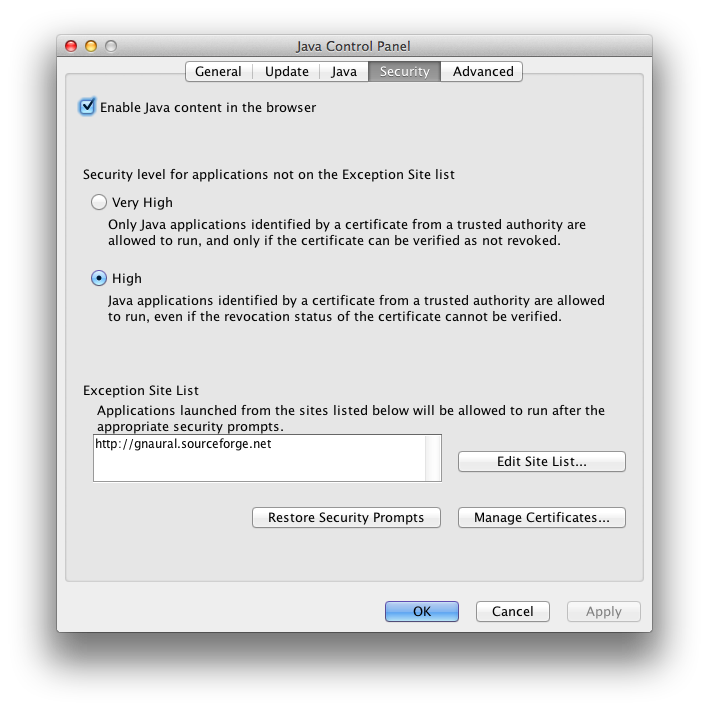
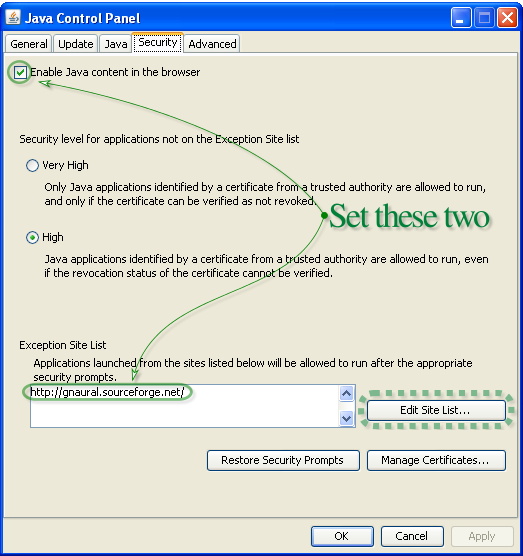
How is Gnaural for Java different from the old Gnaural?
The Java version has introduced:
- Unlimited Undo/Redo
- "Time Dragging" (holding T key while dragging across graph will scale the durations of selected datapoints, or entire schedule if all datapoints are selected)
- "Scale Dragging" (holding S key while dragging up/down on graph will scale the vertical (Y) component of selected datapoints)
- New datapoint filtering ability ("F" key)
- X/Y movement lock (holding X or Y key locks movement to the X or Y axis while dragging datapoints)
- Direct editing of Schedule information (Author, Title, Description, etc. Be sure to press Enter after an edit!)
- Simplified keyboard shortcuts, elimination of Menu
- Simplified approach to Selection persistence ("
a" key toggles select-all/deselect-all,Shiftkey clicking/dragging deselects. Clicking on a bare portion of graph no longer deselects-all)
- It only opens/saves one kind of audio file (WAV)
- It does not implement "GnauralNet" (Gnaural's approach to running simultaneous/sync'd meditation sessions with other users over the internet).
- Keyboard shortcuts only work in the Graph (one should always click in the graph before executing a shortcut)
How do I use it?
General Info:
- Always press
Enterafter any changes in text areas, always click in graph before editing it - Select a voice by clicking on a datapoint or table entry
- Double-click in the graph to add a new datapoint to selected voice
- Click on the top of View/Mute/Mono columns to toggle all on/off
- Audio File voices use their Description field for the WAV file's path+name
- The "
Edit" button offers most precise way to set masses of datapoints - The "
Edit" button can also precisely set the length of Schedule - Hold
Shiftkey for de-selection of datapoints - Hold
Xkey to lock datapoint movement to X axis - Hold
Ykey to lock datapoint movement to Y axis - Hold
Tkey while dragging-left to shorten duration of selected datapoints, right lengthens - Hold
Skey while dragging-up to scale selected datapoints larger, down for smaller - Hold
Mkey while dragging to snap selected Datapoints to pointer
-
aSelect/Deselect all datapoints -
Ctrl-iInvert selection -
iInterval Select datapoints -
DeleteDelete selected datapoints [NOTE: on MacOSX you must also hold thefnkey] -
dDuplicate selected datapoints -
Ctrl+dDelete duplicate datapoints -
nAdd new voice -
Shift+dDuplicate selected voice -
Ctrl+DeleteDelete selected voice [NOTE: on MacOSX you must also hold thefnkey] -
fDelete datapoints XY by angle -
Ctrl-zUndo -
Shift-Ctrl-zRedo
